Download SMDActivator Pro Error | Device Did Not Connect on macOS | 2024
Issue: Auto-Crash Applications for Newest Drivers MobileDevice Framework
If your apps keep crashing after updating to the latest drivers, it's probably because the new drivers block apps not downloaded from iTunes. Here's how to fix it:
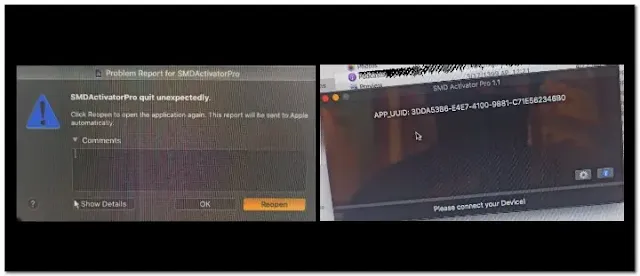.webp)
Identify the Problem:
- Auto-Crashes: After updating, many apps might crash automatically due to the new driver updates.
Check Your Drivers:
- Driver Date: Go to Disk -> System -> Library -> PrivateFrameworks -> MobileDevice.framework to check your driver date.
- Problematic Drivers: Drivers from 29 March 2024 and later cause issues.
Downgrade Your Drivers:
- Older Drivers: Use drivers from December 2023, which are compatible with most apps.
- Alternative Drivers: Use the package from Xcode beta 15.2 for compatible drivers.
Installation:
- Replace Drivers: Replace your current drivers with the older ones.
- Reboot System: Ensure you reboot your system after the replacement.
Solution Confirmed:
- Issue Resolved: After downgrading, the auto-crash issue should be resolved, and your apps should run smoothly.
Conclusion:
By following these steps, you can fix the auto-crash issue caused by the latest driver updates, ensuring your apps run without crashes.
Disclaimer:
Make sure to back up your system before making any changes to the drivers. Downgrading drivers may impact the functionality of other applications or system components. Proceed with caution.
| Info. | Details |
|---|---|
| Download This Software: | Download |
| Software Name: | SMDActivator Pro Error | Device Did Not Connect on macOS | 2024 |
| Version: | 2024 |
| Password: | Free |
| File Size: | 11. MB |
| Files Hosted By: | https://www.gsmtoolkitblog.xyz/ |


.webp)

